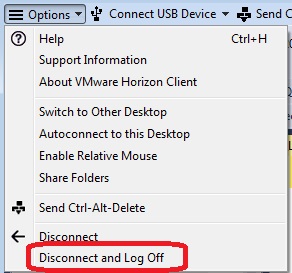IT5433 VM SQL Server and Oracle Information
SQL Server & ORACLE information
IF you have problems with any CCSE computers including VLab computers please report
it at studenthelpdesk@kennesaw.edu
You can use CCSE Vlab or you can download and install SQL Server and Oracle on your own systems.
SQL Server: Free Microsoft programs available for download through OnTheHub
http://ccse.kennesaw.edu/student-resources.php
You need MS SQL Enterprise 2019
Oracle: Oracle Enterprise 18c, you can download and install it from the Oracle site db_home.
Table of Contents
SQL Queries and MS Word
CCSE Vlab
Oracle and SQL Developer
MS SQL Server 2019
How To Properly Disconnect from the VM very important!!
SQL Queries and MS Word
Be aware that when you type queries in MS Word and then paste them into Oracle or MS SQL you may have errors due to:
1. Smart quotes. To avoid this: in MS Word - Tools - Auto Correct - Auto Format -
uncheck the box that says replace straight quotes with smart quotes.
2. Tabs
3. Unbreakable spaces
CCSE Vlab
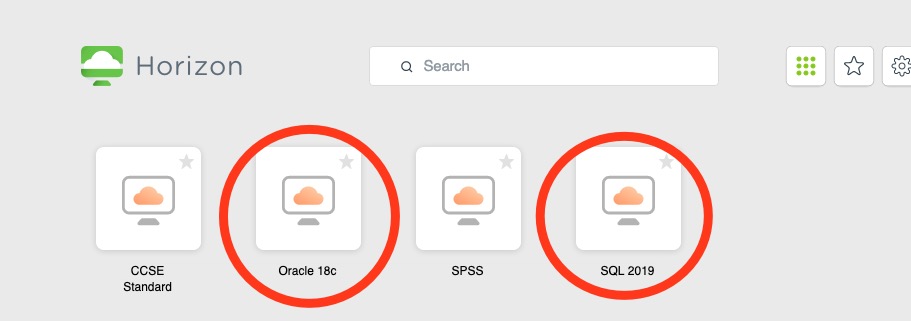
The VMs are persistent but you should always save your code in case you need to run it again.
You can write all your code on the host machine and then paste it in the VM or save your files on OneDrive.
You can also use an USB drive or google docs inside the VM or shared folders from your host machine.
Unfortunately, now you cannot copy from VM and paste to the host.
Oracle
First, please Right Click the "Start Oracle Service.bat" and choose "Run as Administrator".
Second, you will be asked to enter the username and password. Please use your KSU NetID and password.
Third,
Start Oracle VM and Start SQL Developer
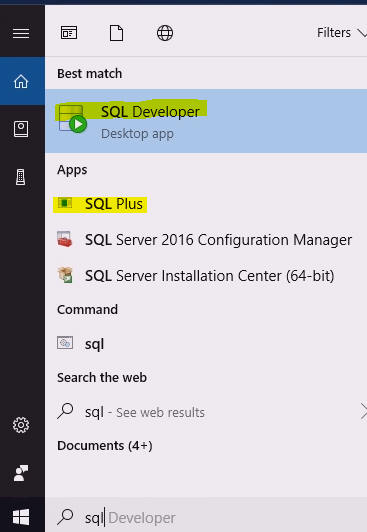
Start SQL Developer (Note: Ignore errors)
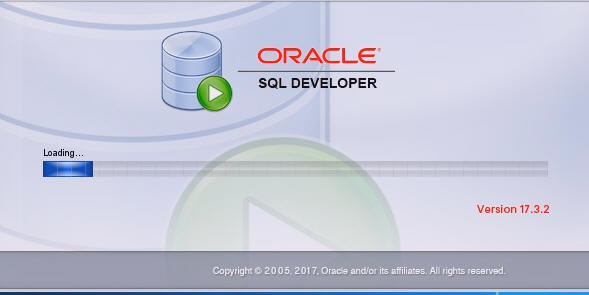
Create new connection
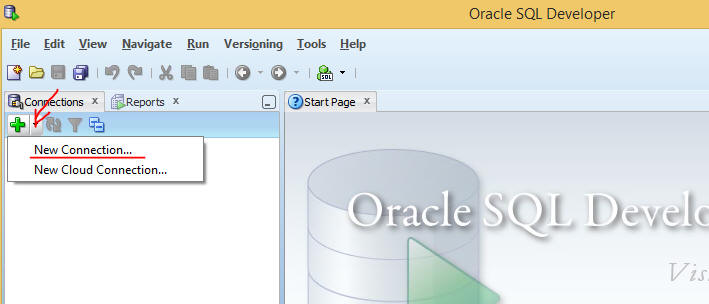
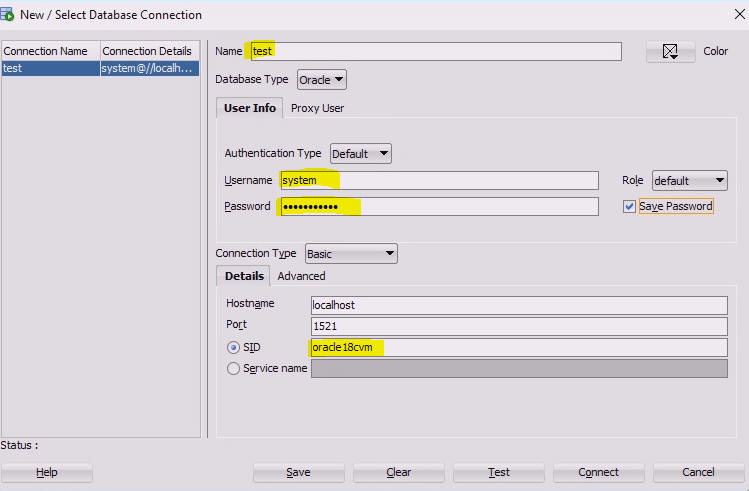
Create new Database Connection
connection name: test
username: system
password: oracle21cdb
sid: oracle21cvm
Test the connection and if status is success, then click save, then connect.
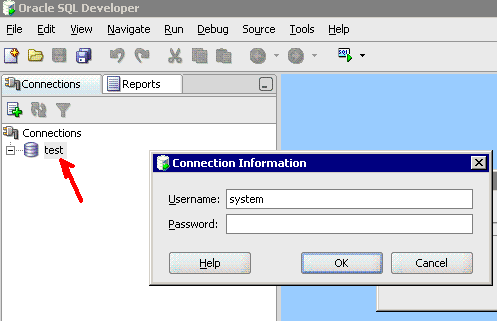
Double click the connection, it will open new worksheet and your screen should be similar to one below
select * from dba_tables;
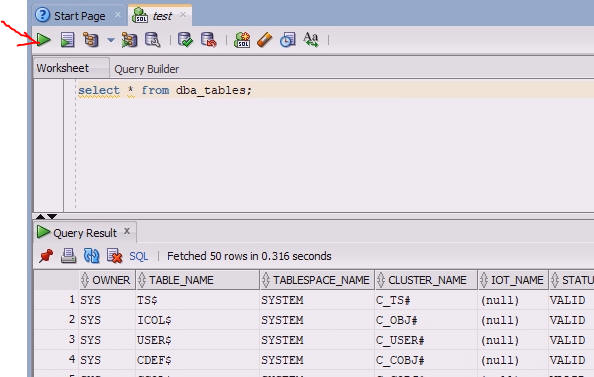
To execute SQL statement click GREEN ARROW
To execute several statements or PL/SQL code click RUNS SCRIPT BUTTON
SET SERVEROUTPUT ON
begin
dbms_output.put_line('Hello!');
end;
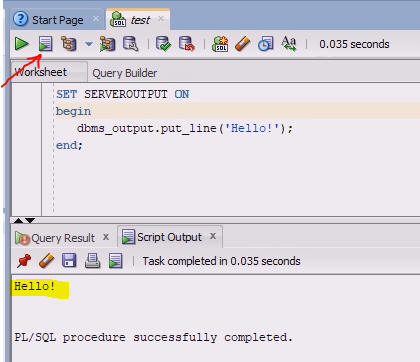
To see compilation errors in SQL Developer find your procedure/function in Connection tree, right-click it and choose compile.
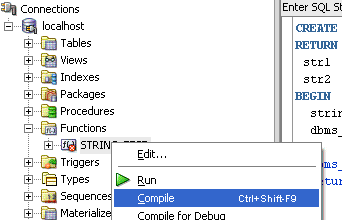
To display line numbers: Tools - Preferences - Code Editor - Line Gutter - Show Line
Numbers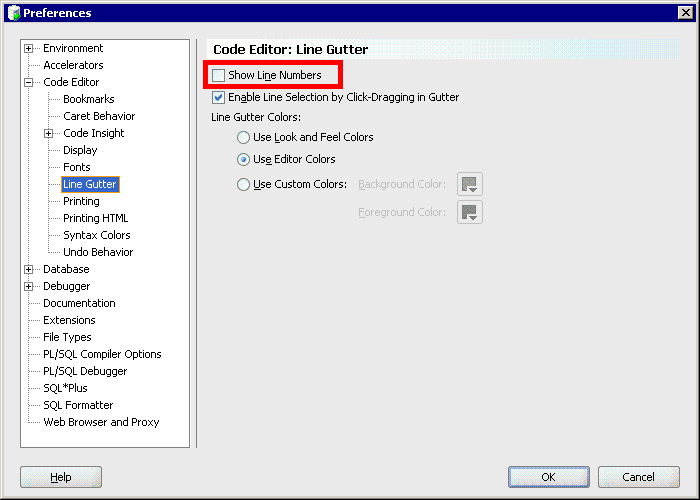
To change font size: Tools - Preferences - Code Editor - Fonts.
To change password, disconnect, right click the connection and choose reset password.
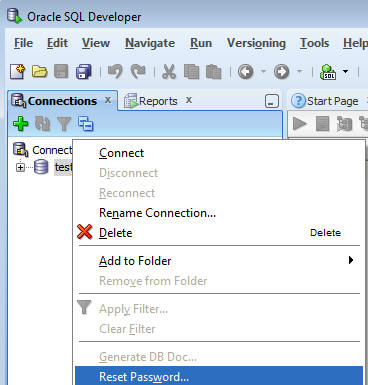
To connect to a PDB using SQL*Plus add @PDBname after the user name.
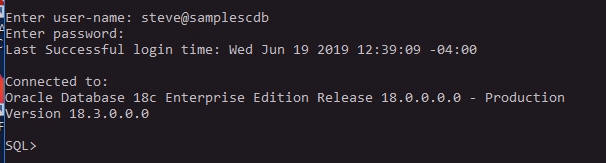
If you use SQL developer to connect, use service name samplescdb.win.kennesaw.edu
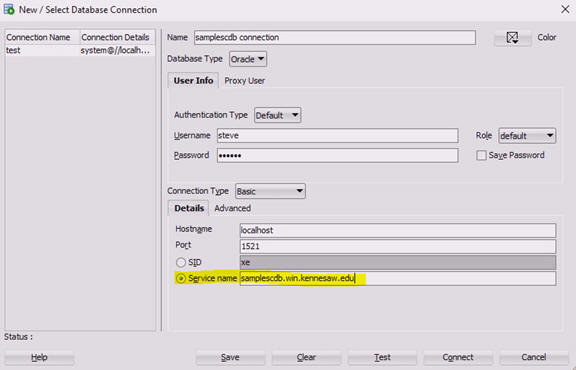
Always choose Disconnect and log off when you finished. It will release resource to other students to use.
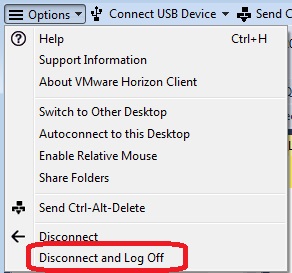
MS SQL Server 2019
Start SQL Server Management Studio (Search - type SQL Server management).
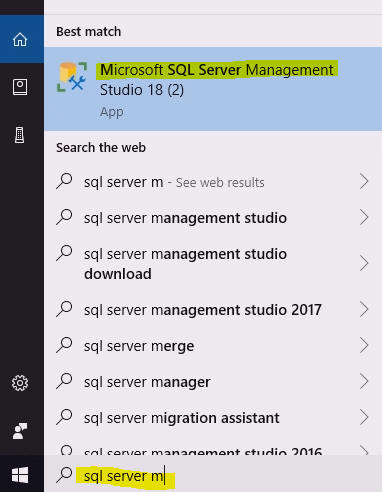 OR
OR 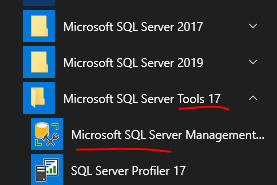
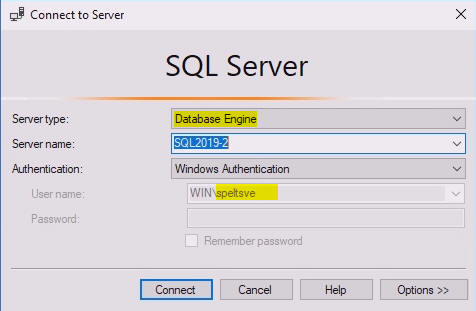
Note: your server name might be different (use default server name). Click connect
Check that both AdventureWorks is listed under Databases.
To create a new query: right-click database name and choose "New Query".
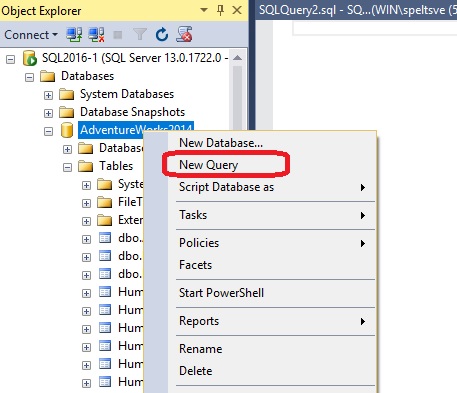
If you want to execute all statements in a query window as a batch, just click Execute icon, all results will be displayed in the results window. NOTE: SQL queries in MS SQL Server are not case sensitive.
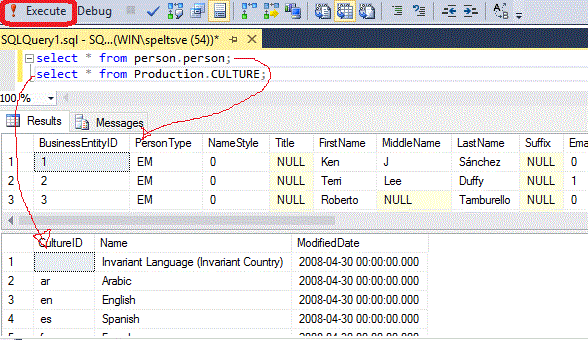
If you would like to execute only selected queries, just select those queries and click the same button. Only the resulst of highlighted queries will be displayed in the results window.
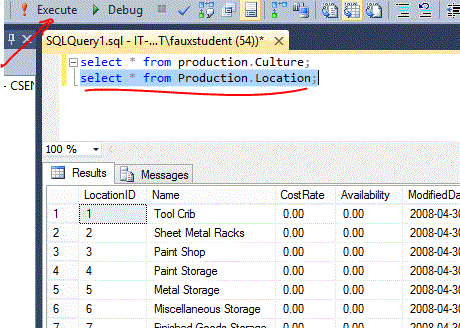
Always pay attention what database name is displayed in the drop box. In this case
select * from xxxx is the same as select * from adventureworks2014.xxxxx
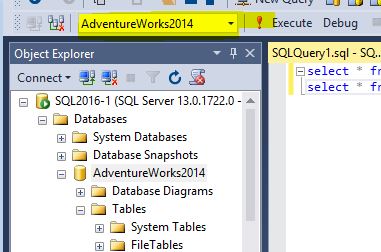
How To Properly Disconnect from the VM
Always choose Disconnect and log off when you finished. It will release resource to other students to use.